Complete MetaTrader Software Guide
Complete MetaTrader Software Guide
Metatrader is the Software tool designed for Trading in Forex Market. This is developed by MetaQuotes Software Company. This Software is licenced to Forex Exchange Brokers who provides this facility to their registered Clients for Trading in Forex.
This Software is available both for Desktop Version and Mobile App Version. You can use any of the version for start trading in Forex.
You can download the Metatrader Software from MetaQuotes official website. I recommended, You should download this from your Forex Broker Official website, if available.
You can also download Metatrader Mobile App from Play Store easily.
MetaTrader Software very easy Learn and Understand, if you already know the basics.
Step By Step Process to use Metatrader Software Easily
- Login into Your Demo/Real Forex Trading Account
- Basic Functionality of MetaTrader Software
- Basics of Charts (Bar | Line | Candlestick)
- Setup of Charts in MetaTrader Software
- Indicators in Metatrader Software In-Built and Custom Indicator
- Creation of Custom Template in MetaTrader
- Open/Close Order in MetaTrader
- Setup "Stop Loss" and "Take Profit" in MetaTrader
- Drawing Objects on Charts
- Enable Algo Trading in MetaTrader Software
- Setup Expert Advisor in MetaTrader Software
- Running Strategy Tester in MetaTrader Software
- Enable Push Notification in Mobile.
Login into Your Demo/Real Forex Trading Account
You can register to any Forex Broker as you like. You can find some Best Forex Brokers here also.
Now next, Download and Install MetaTrader Software. After Installation and starting MetaTrader Software you will find the following window:-
Basic Functionality of MetaTrader Software
Metatrader has many option for Customization as per the user's requirements. The Following options are Basic Functions available in Main Menu.
Basics of Charts (Bar | Line | Candlestick)
Chart is basic tool for trading analysis. there are 03 types of charts available in Metatrader Software which are as follows:-
Line Chart
Line Chart is the combination of points of "Close Prices" in certain Time Frame. for example, if you are referring 05 minute line chart. Each Point is showing the "Closing Price" of 5th Minute.
Line Chart is generally used for Basic Trend Analysis and Advance Wave Theory analysis like Elliott Wave and Neo Wave.
Bar Chart
Bar Chart is mostly used before the Digitalization of Trading Markets, because it is very easy to Draw on Paper with Complete Detail in Single Bar. In Bar Chart, Each Bar consist the Information of Open Price, Close Price, High Price and Low Price.
Candlestick Chart
Candlestick Chart is widely used Chart for Technical Analysis in Forex, Crypto, Stock and all Types of Trading worldwide. In Candlestick Chart, Each Candle contains the complete information about Open, Close, High and Low Price Information. There are a lot of Trading Strategies based on different Candlestick patterns known as Price-Action.
Setup of Charts in MetaTrader Software
You can customize the Chart as per your choice as below:-
- Choose Chart Type :- Line Chart, Bar Chart, Candlestick Chart (Recommended - Candlestick Chart)
- Choose Time Frame :- As You know Forex Trading is used as Intraday trading generally, then you should prefer lower timeframe as 5 Min or 15 Min and higher time frame of 1 Hour and 1 day for reference.
- Customize the Chart Bar or Candle Colours as the options available in Metatrader software. for customizing color simple press "F8" or right-click on any chart and select "Properties". you can find the option like below mentioned (Click on Image for Zoom/Enlarge).
Indicators in Metatrader Software
Indicator meaning is simple, A program who gives Indication of something may happen. In case of Forex Trading, Indicator are the computer programs which gives the signal of Buy or Sell as per their Trading Strategy terms and market conditions.
Keep In mind, Each Indicator has its own limitation and Properties. You should prepare your trading strategy before using any Indicator.
Forex Trading Software Metatrader comes with In-Built Indicator set. You can choose any Indicator as you like from the list of Indicators.
Insert > Indicator > .......
if you have any special or custom indicator which is made for implementation of profitable trading strategy or any upgrade of existing indicator. you have ".ex" file this indicator. You can also install custom indicator in MetaTrader Software easily.
Goto File > 'Open Data Folder'
and explorer open a this Folder on Drive. then navigate to MQL4 > Indicators the folder 'Indicators'.
This folder have all of the installed indicators. Now Copy Your Indicator ".ex4" or ".ex5" file to this folder.
Now you can choose the installed indicator from the list by navigating Insert > Indicators > Custom > 'Your Indicator Name'
Creation of Custom Template in MetaTrader
Template is used to save the current chart settings into ".TPL" file so that you can apply this chart setting like - "Chart Styling, Chart Pre-defined Indicators list, Chart Pre-defined Expert Advisor". You can create custom Template by selecting option from toolbar or simple navigate to ' Charts > Templates > Save Template ' . Then you can also load this Template as required, example as below:-
Open/Close Order in Metatrader
You can open Order Dialog Box by simply right clicking on chart and choosing "Trading > New Order" or Press "F9" from keyboard and You can Open or Close any Forex Trading Order in Metatrader software as follows:-
Setup "Stop Loss" and "Take Profit" in MetaTrader
You must setup Stop loss price to prevent your Capital Money. You can setup Stop loss and Take Profit when you place your Trading Order and You can also setup using Modify Order as below:-
Drawing Objects on Charts
Algo Trading is the most powerful trading style in Forex trading. You can setup your own Trading Robot in Metatrader software. This Trading Robot Software is called as "Expert Advisor". You must enable Algo Trading for running this Trading Robot. Without Enabling this Option your Trading Robot will not run.
So you simply click on "AutoTrading" this will be "Green" and Now your expert advisor can run now.
Go to File > Open Data Folder
then Go to Folder MQL4 > Experts or MQL5 > Experts
and paste your Expert Advisor file "ex4" or "ex5" in this folder.
then go to Navigator window (you can enable this by Pressing 'Ctrl + N') and Drag and Drop Your Expert Advisor on Your Currency Chart.
Kindly enable Algo Trading from main menu before running any Expert Advisors.
Once you run expert advisor on chart, you can see the Smiley face on Top-Right Corner of Chart in metatrader software. See the example below:-
Running Strategy Tester in MetaTrader Software
Strategy Tester is used to test the Expert Advisor on History Data. When you want to test Expert Advisor for its profitability or performance on previous market data (History data). You have to download History data before running the actual test. You can see the Strategy Tester window using View > Strategy Tester or pressing 'Ctrl + R'. You can now choose your expert advisor from list and start the testing for desired Forex Currency, Metal or Stock. This is amazing Tool.
Enable Push Notification in Mobile
Push notification is the amazing feature of Metatrader Software. You can get the latest Trading Account Open and Close Order Trading Updates on your Mobile using Metatrader App. This is useful when you enable your Expert Advisor and you want some trading signal for Buy or Sell and plan your trading journey.
Go to Tools > Options and select Notifications Tab, you will find the window as below:-
In this window, keep enable push notifications and type the MetaQuotes ID in the TextBox. this MetaQuotes ID is available in MetaTrader App in 'Settings > Messages'. Done!
You can test this module, by pressing Test Button. You will get Test Notification on your mobile in which Metatrader App is installed.
Query Solved in this Article and Video(Hindi)
- how to use metatrader 4 android tutorial pdf
- metatrader 4 guide for beginners
- how to use metatrader 4 mobile app for beginners
- how to use metatrader 4 for beginners and make money
- how to place a trade on mt4 pc
- mt4 download
- how to use metatrader 4 on pc



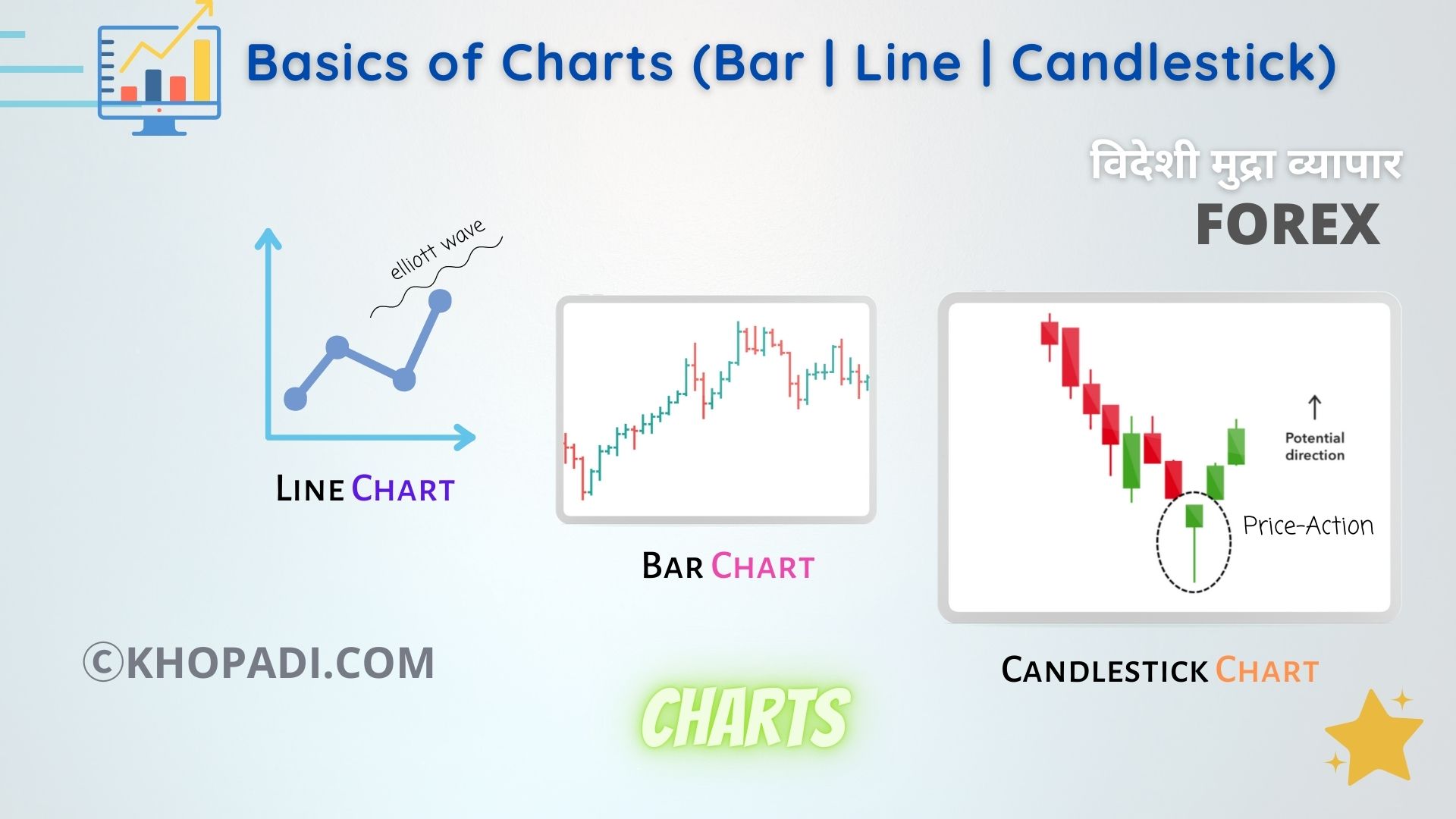

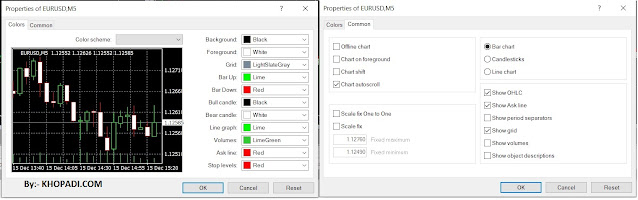


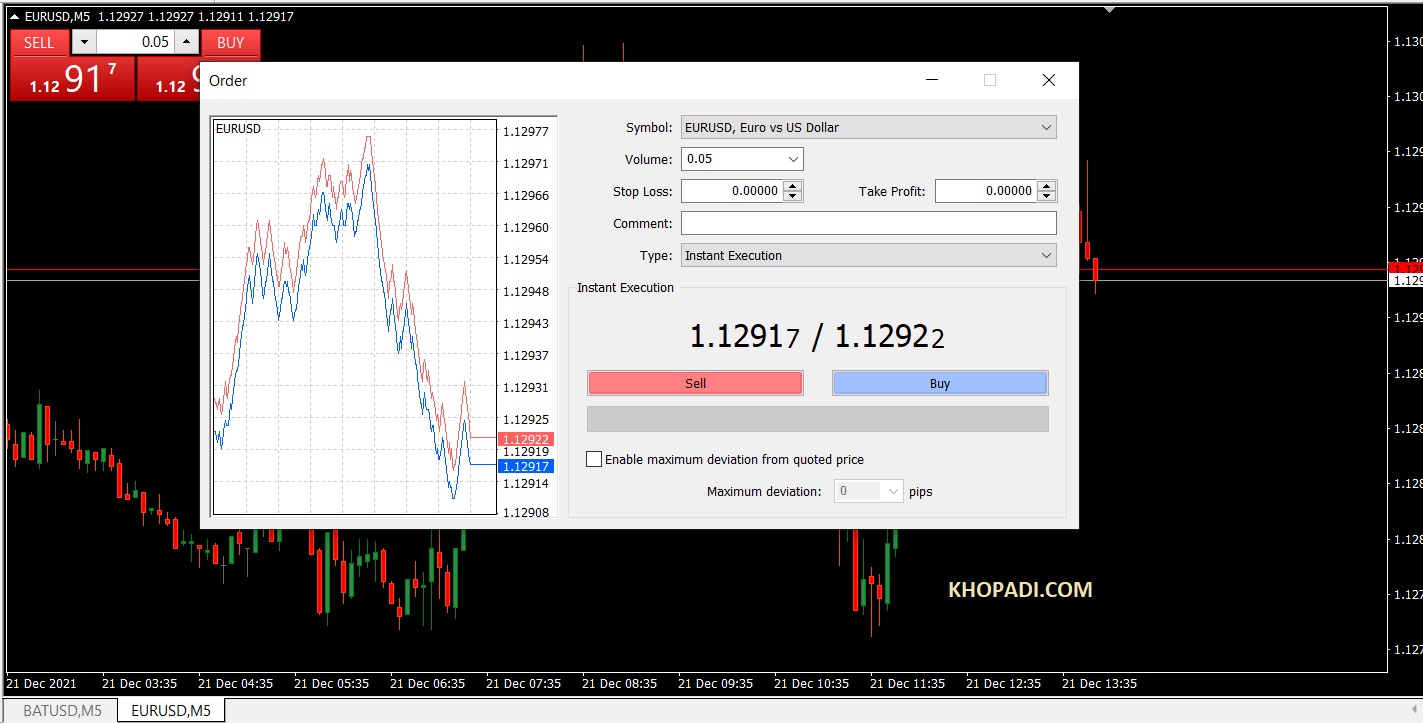



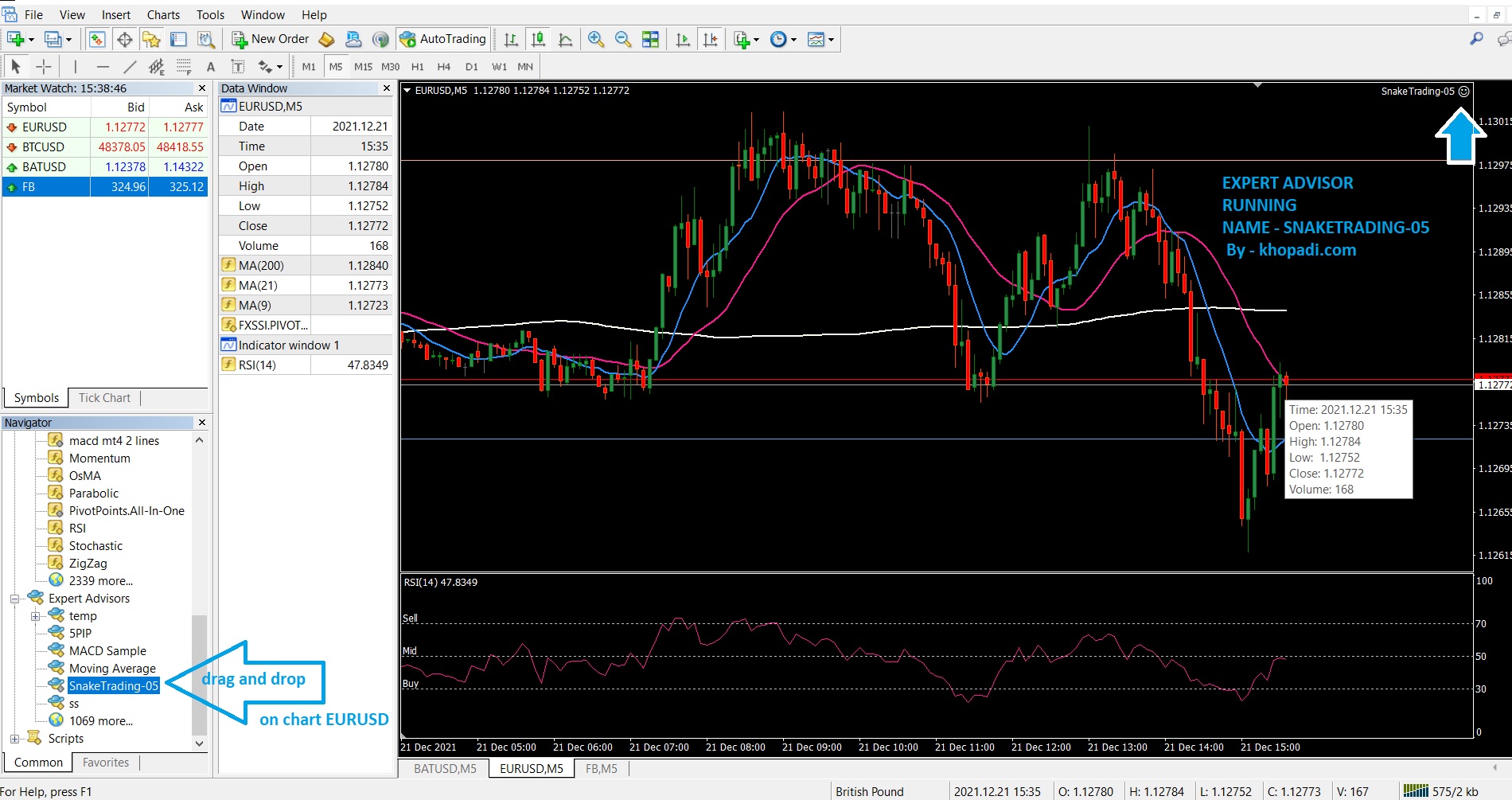


Post a Comment